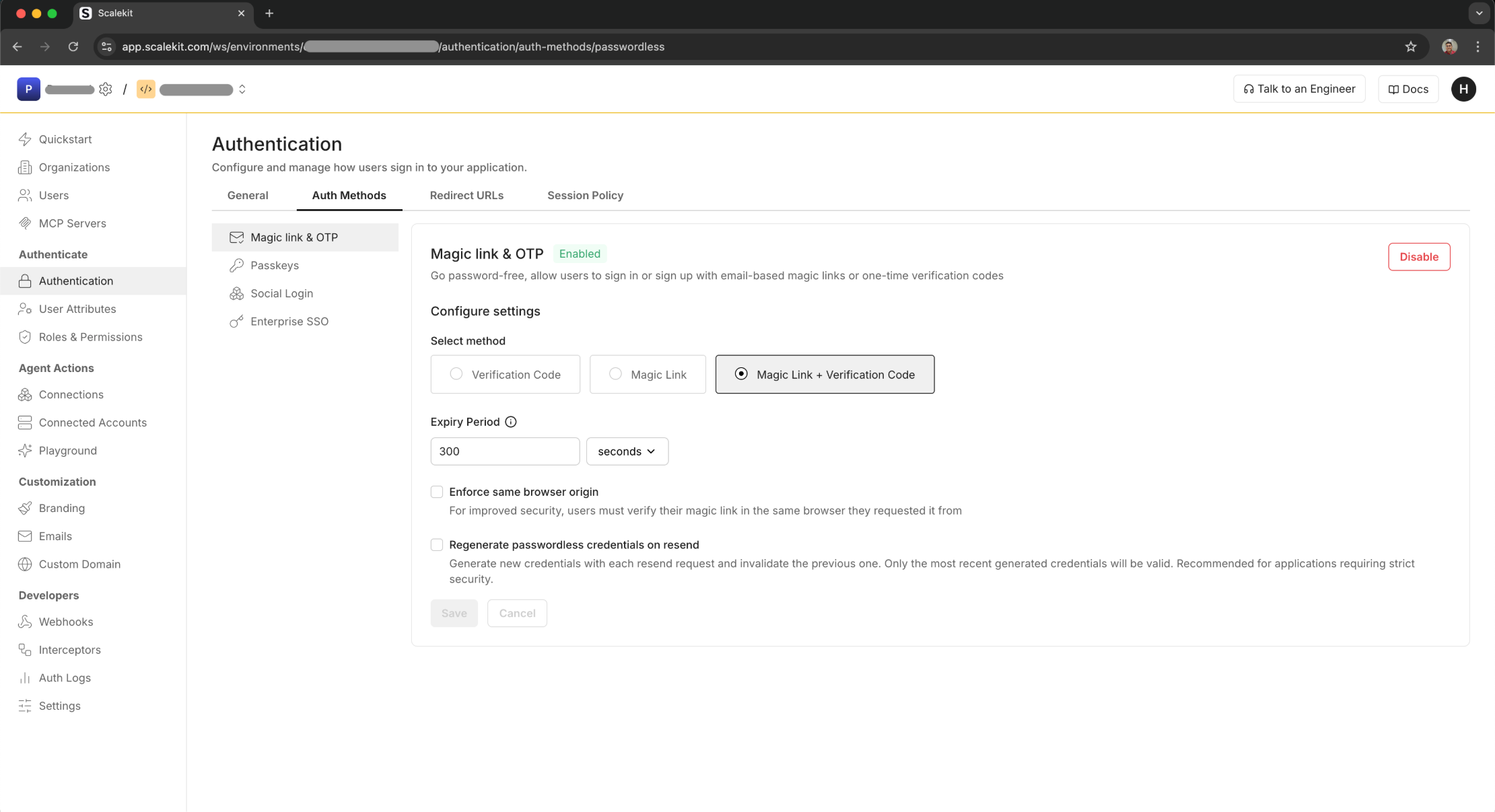Get moving, instantly, with your go-to AI assistant
Input this prompt in your IDE to analyze your existing code base and generate magic link and OTP implementation code accordingly.
*Compatible with Cursor, Windsurf, VS Code, and any AI-powered tools