Personalize email delivery
Learn how to personalize email delivery by using Scalekit's managed service or configuring your own SMTP provider for brand consistency and control.
Email delivery is a critical part of your authentication flow. By default, Scalekit sends all authentication emails (sign-in verification, sign-up confirmation, password reset) through its own email service. However, for production applications, you may need more control over email branding, deliverability, and compliance requirements.
Here are common scenarios where you’ll want to customize email delivery:
- Brand consistency: Send emails from your company’s domain with your own sender name and email address to maintain brand trust
- Deliverability optimization: Use your established email reputation and delivery infrastructure to improve inbox placement
- Compliance requirements: Meet specific regulatory or organizational requirements for email handling and data sovereignty
- Email analytics: Track email metrics and performance through your existing email service provider
- Custom domains: Ensure emails come from your verified domain to avoid spam filters and build user trust
- Enterprise requirements: Corporate customers may require emails to come from verified business domains
Scalekit provides two approaches to handle email delivery, allowing you to choose the right balance between simplicity and control.
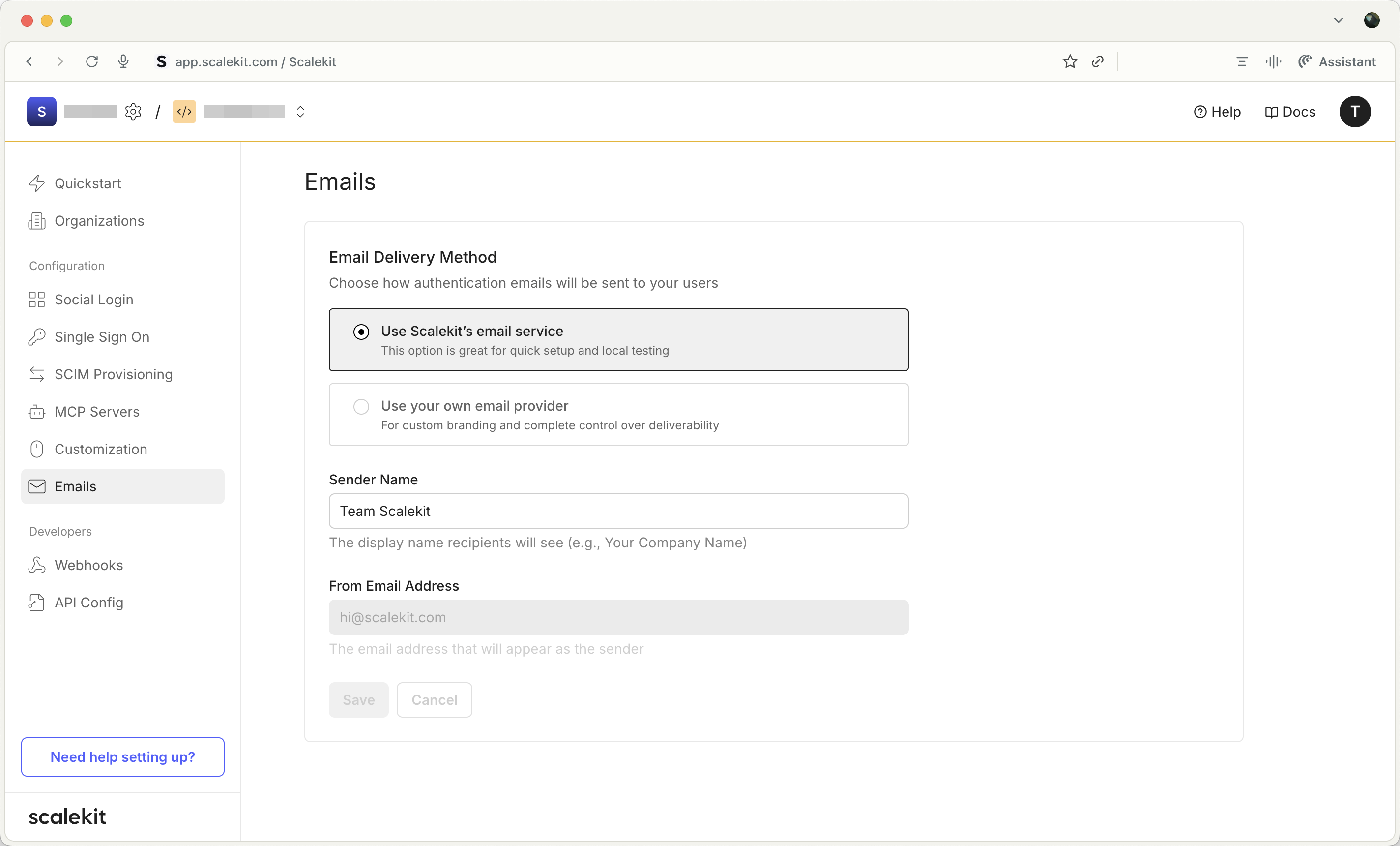
Use Scalekit’s managed email service Default
Section titled “Use Scalekit’s managed email service ”The simplest approach requires no configuration. Scalekit handles all email delivery using its own infrastructure.
When to use this approach:
- Quick setup for development and testing
- You don’t need custom branding
- You want Scalekit to handle email deliverability
Default settings:
- Sender Name: Team workspace_name
- From Email Address: hi@scalekit.com
- Infrastructure: Fully managed by Scalekit
No additional configuration is required. Your authentication emails will be sent automatically with these settings.
Configure your own email provider
Section titled “Configure your own email provider”For production applications, you’ll likely want to use your own email provider to maintain brand consistency and control deliverability.
When to use this approach:
- You need emails sent from your domain
- You want complete control over email deliverability
- You need to meet compliance requirements (e.g. GDPR, CCPA)
- You want to integrate with existing email analytics
Gather your SMTP credentials
Section titled “Gather your SMTP credentials”Before configuring, collect the following information from your email provider:
| Field | Description |
|---|---|
| SMTP Server Host | Your provider’s SMTP hostname |
| SMTP Port | Usually 587 (TLS) or 465 (SSL) |
| SMTP Username | Your authentication username |
| SMTP Password | Your authentication password |
| Sender Email | The email address emails will be sent from |
| Sender Name | The display name recipients will see |
Configure SMTP settings in Scalekit
Section titled “Configure SMTP settings in Scalekit”-
Navigate to email settings
In your Scalekit dashboard, go to Emails.
-
Select custom email provider
Choose Use your own email provider from the email delivery options
-
Configure sender information
From Email Address: noreply@yourdomain.comSender Name: Your Company Name -
Enter SMTP configuration
SMTP Server Host: smtp.your-provider.comSMTP Port: 587SMTP Username: your-usernameSMTP Password: your-password -
Save and test configuration
Click Save to apply your settings, then send a test email to verify the configuration
Common provider configurations
Section titled “Common provider configurations”Host: smtp.sendgrid.netPort: 587Username: apikeyPassword: [Your SendGrid API Key]Host: email-smtp.us-east-1.amazonaws.comPort: 587Username: [Your SMTP Username from AWS]Password: [Your SMTP Password from AWS]Host: smtp.postmarkapp.comPort: 587Username: [Your Postmark Server Token]Password: [Your Postmark Server Token]Test your email configuration
Section titled “Test your email configuration”After configuring your email provider, verify that everything works correctly:
- Send a test email through your authentication flow
- Check delivery to ensure emails reach the intended recipients
- Verify sender information appears correctly in the recipient’s inbox
- Confirm formatting, branding, links and buttons work as expected