JumpCloud SAML
Learn how to configure JumpCloud as a SAML identity provider for secure single sign-on (SSO) with your application.
This guide walks you through configuring JumpCloud as your SAML identity provider for the application you are onboarding, enabling secure single sign-on for your users. You’ll learn how to set up an enterprise application, configure SAML settings to the host application. By following these steps, your users will be able to seamlessly authenticate using their JumpCloud credentials.
Download metadata XML
Section titled “Download metadata XML”Sign into the SSO Configuration Portal, select JumpCloud, then SAML, and click on Configure
Under Service Provider Details, click on Download Metadata XML
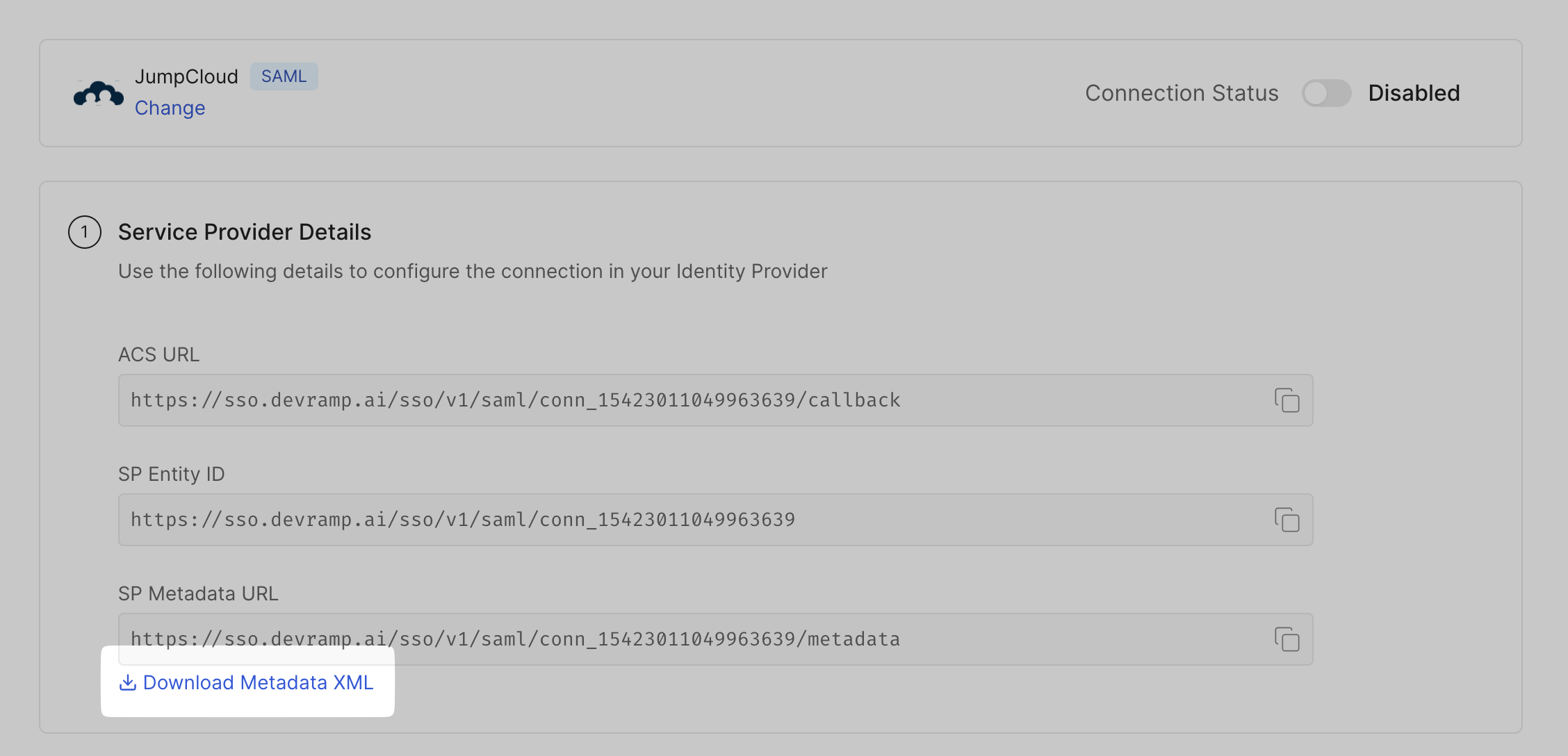
Create enterprise application
Section titled “Create enterprise application”-
Login to your JumpCloud Portal and go to SSO Applications
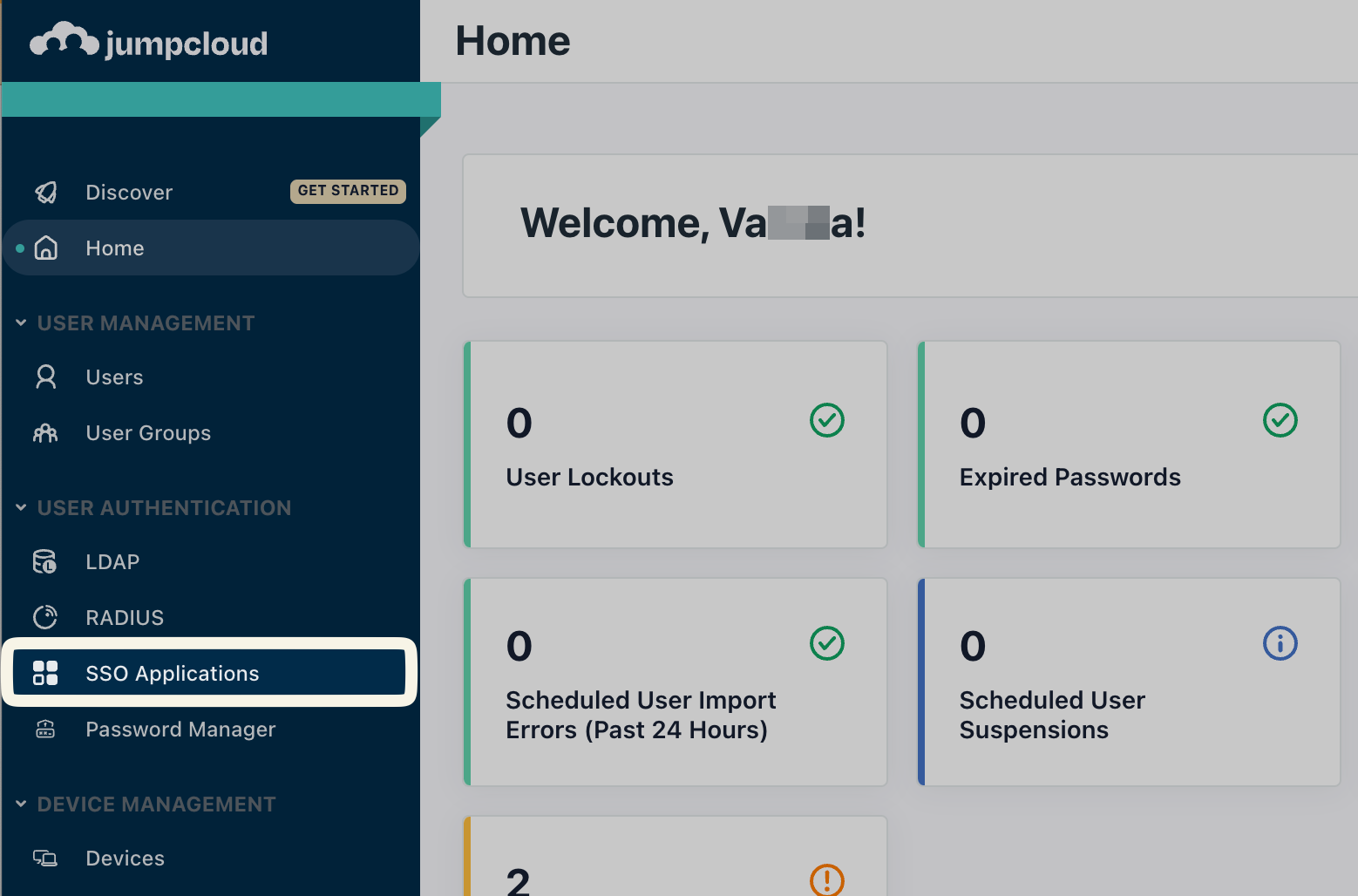
-
Click on Add New Application
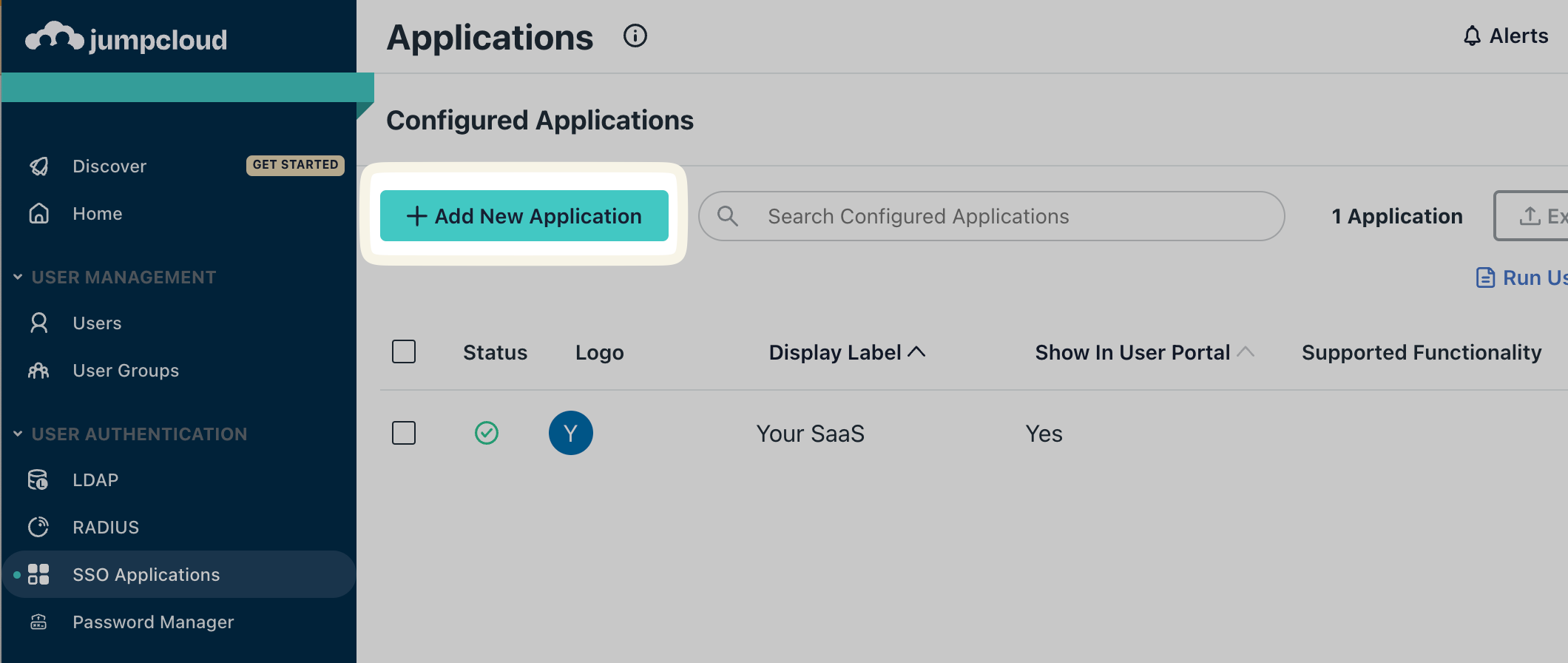
-
In the Create New Application Integration search box:
- Type Custom SAML App
- Select it from the drop down list
- Give your app a name
- Select your icon (optional)
- Click on Save
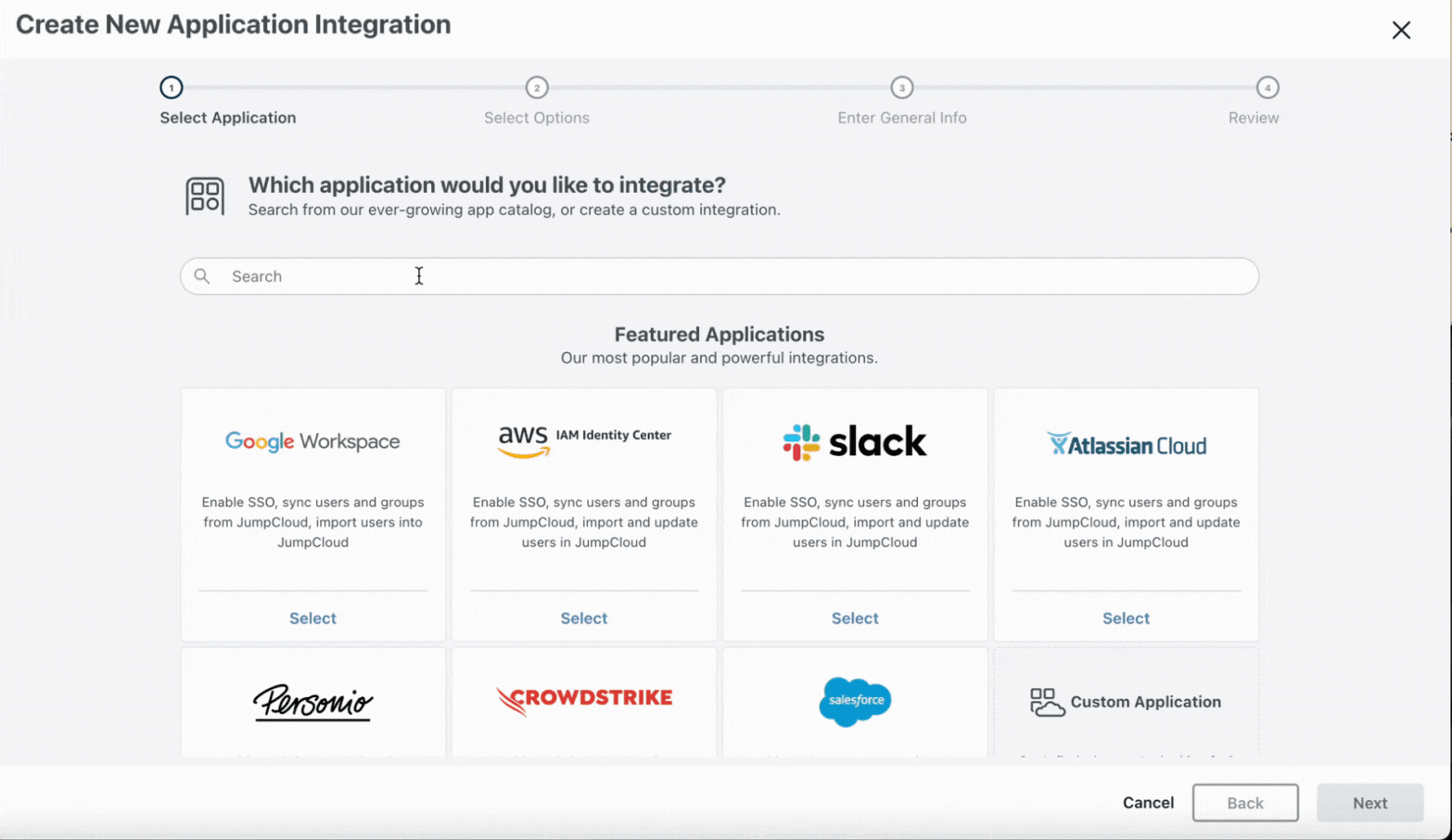
-
Click on Configure Application
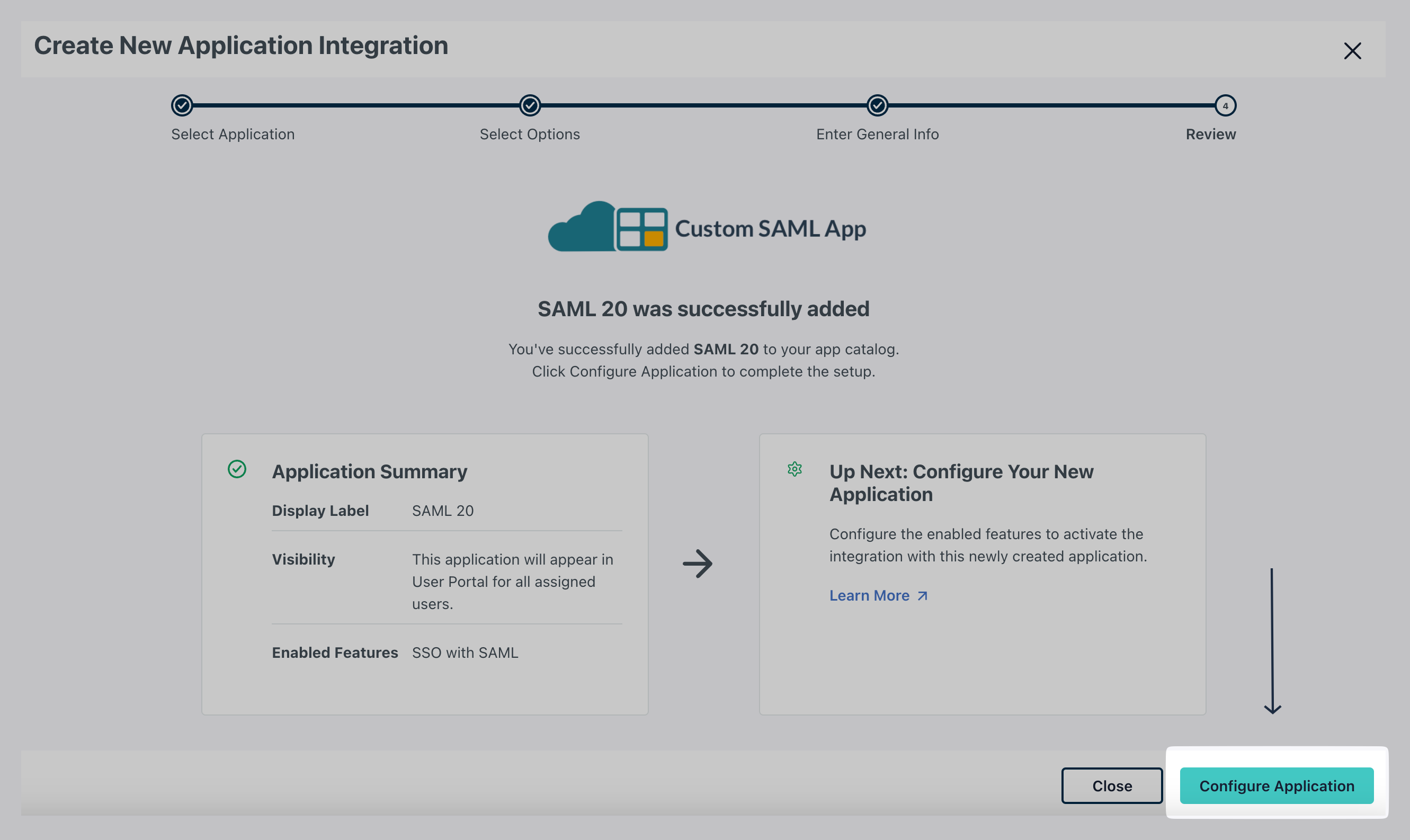
SAML configuration
Section titled “SAML configuration”-
Go to the SSO tab and upload the downloaded Metadata XML under Service Provider Metadata→ Upload Metadata
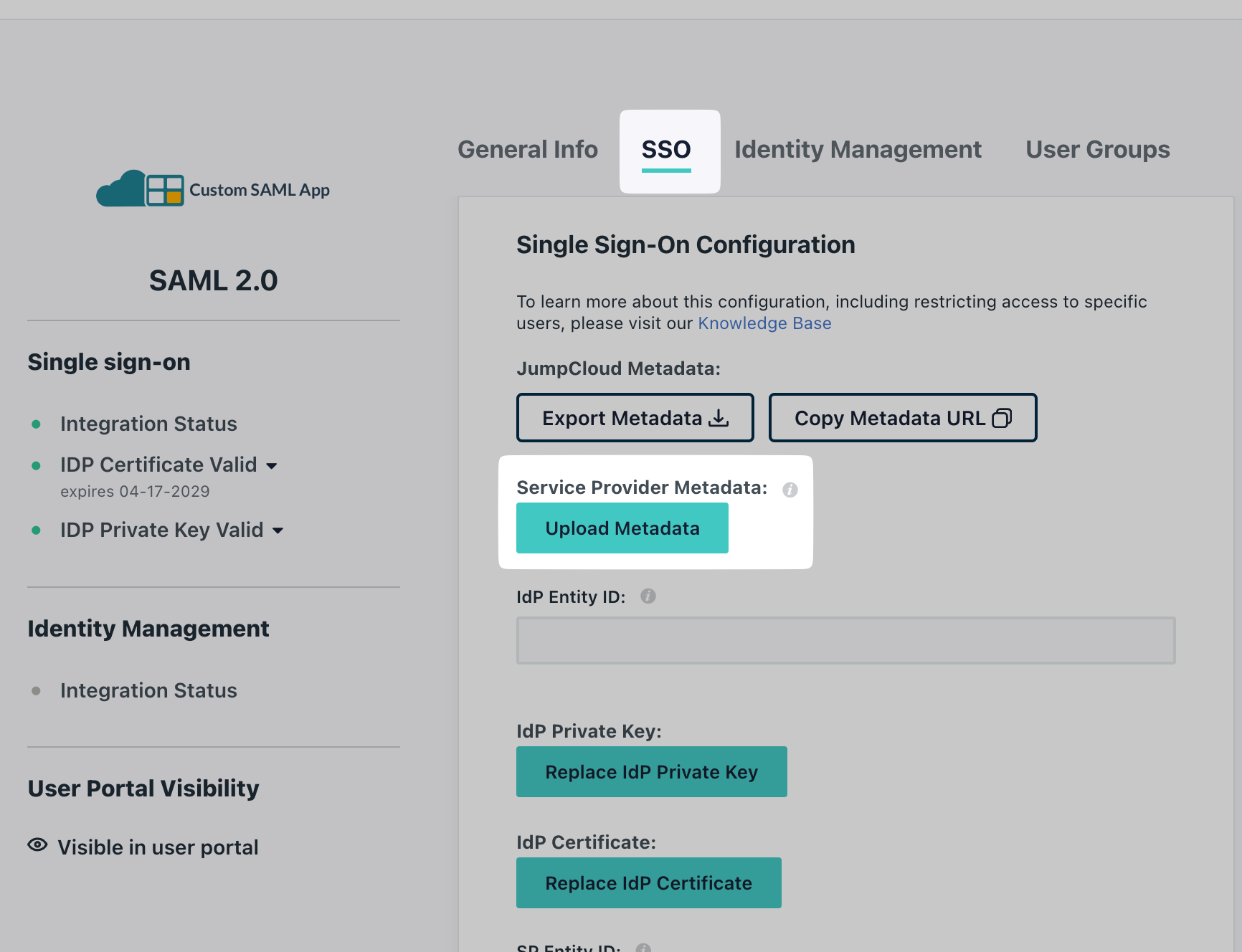
-
Copy the SP Entity ID from your SSO Configuration Portal and paste it in both the IdP Entity ID and SP Entity ID fields on JumpCloud Portal
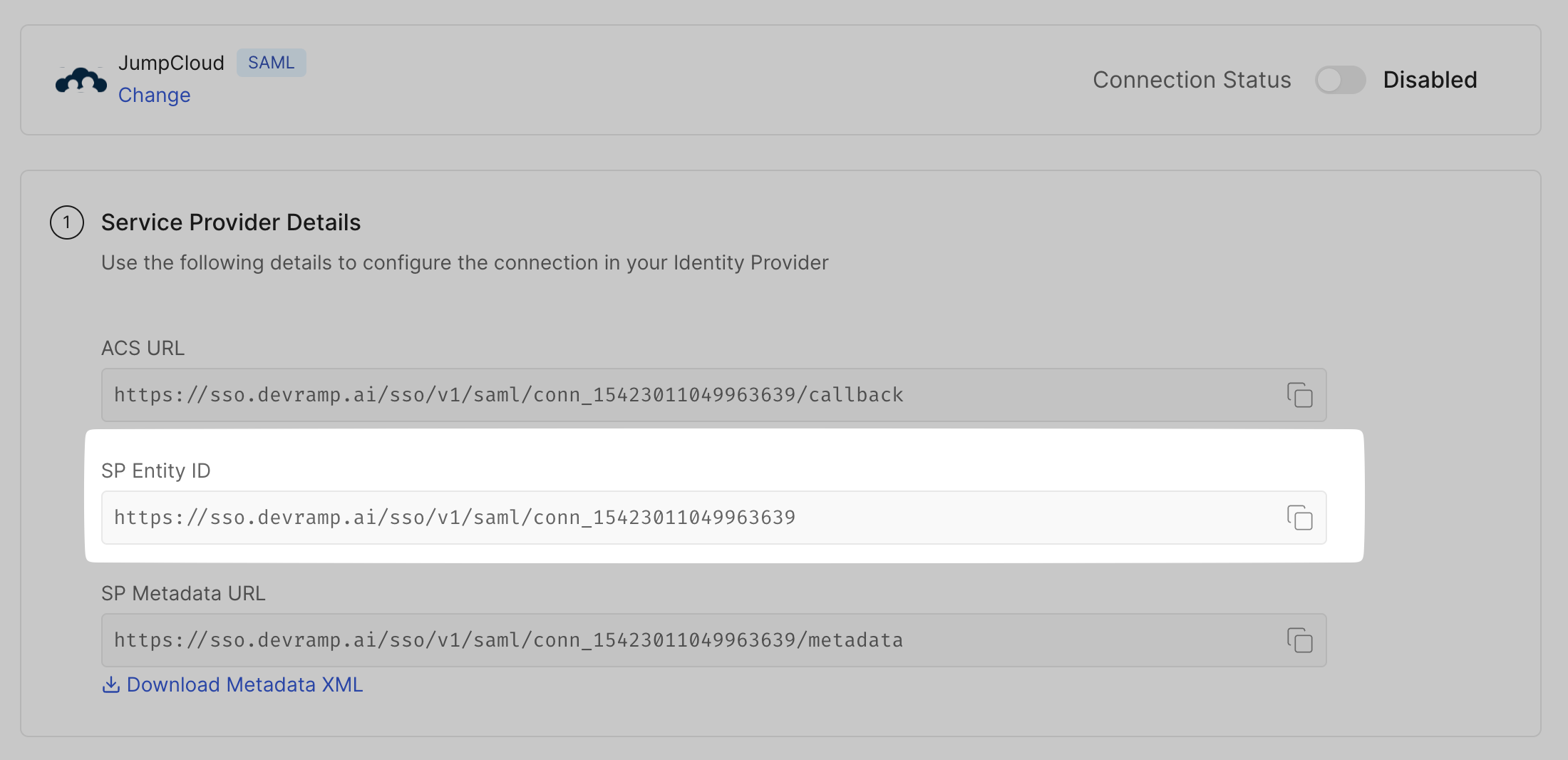
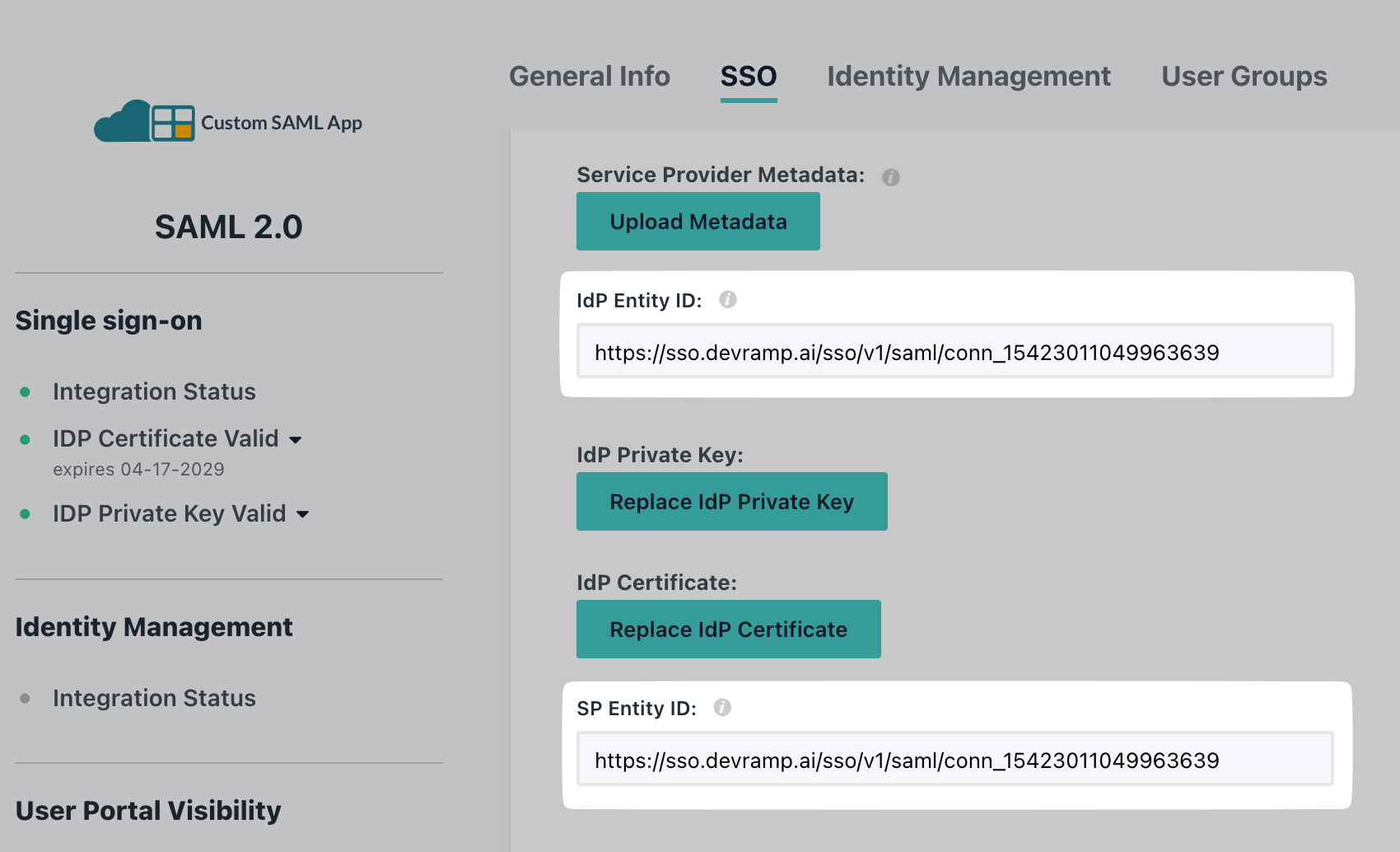
-
Configure ACS URL:
- Copy the ACS URL from your SSO Configuration Portal
- Go to the ACS URLs section in JumpCloud Portal
- Paste it in the Default URL field
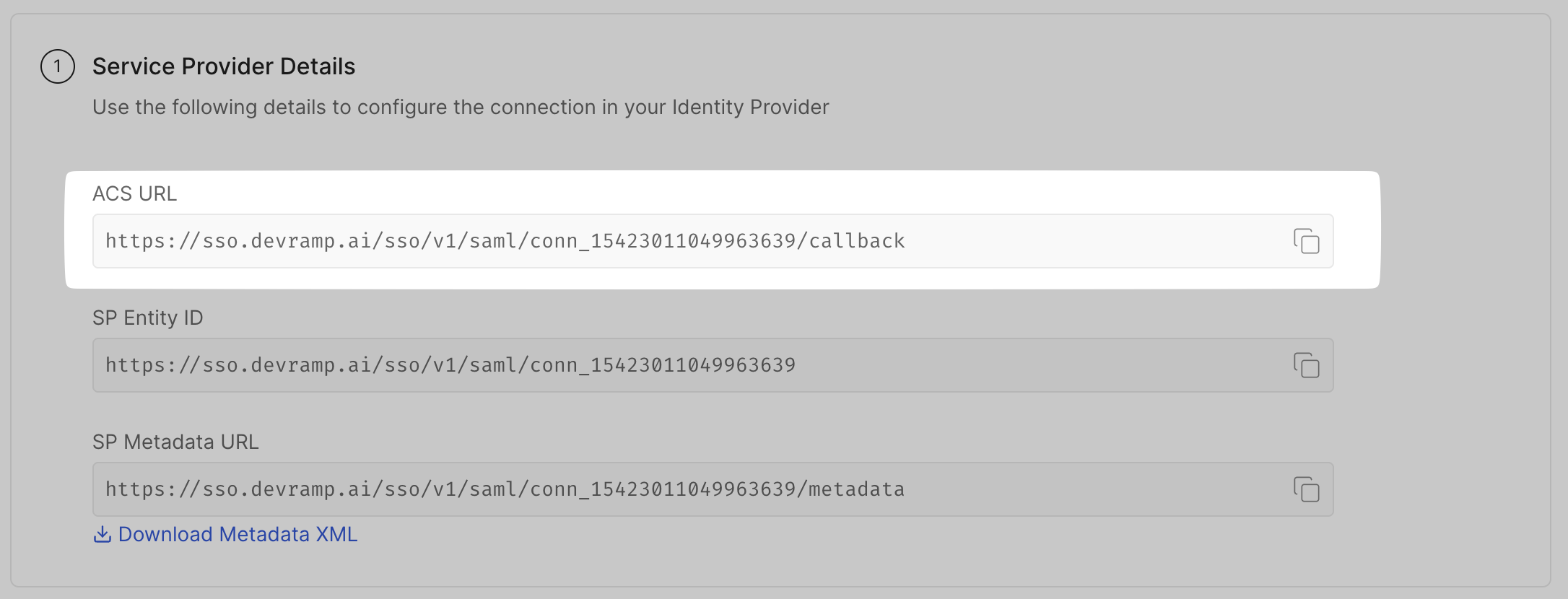
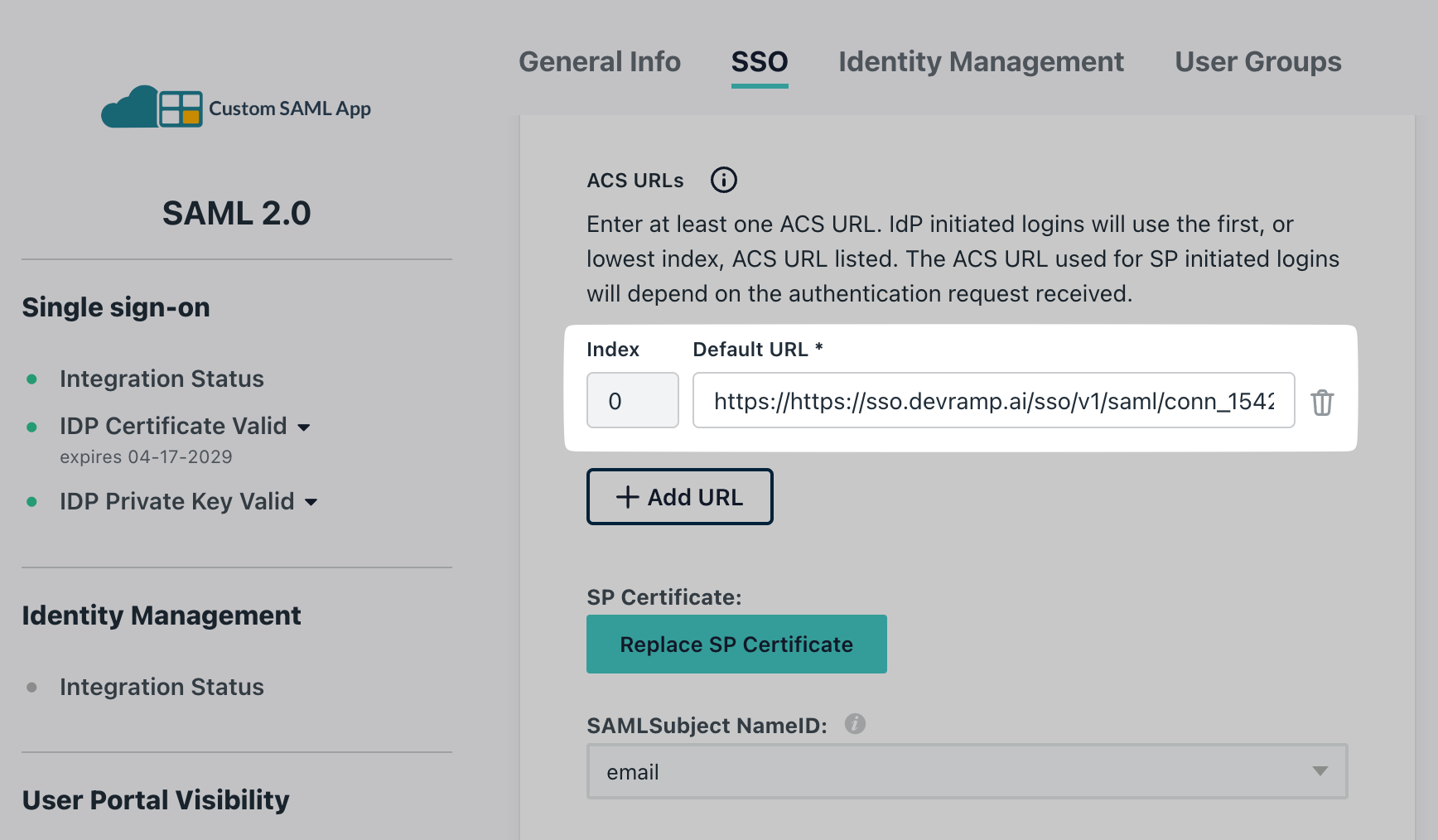
Attribute mapping
Section titled “Attribute mapping”-
In the SSO tab, scroll to find Attributes
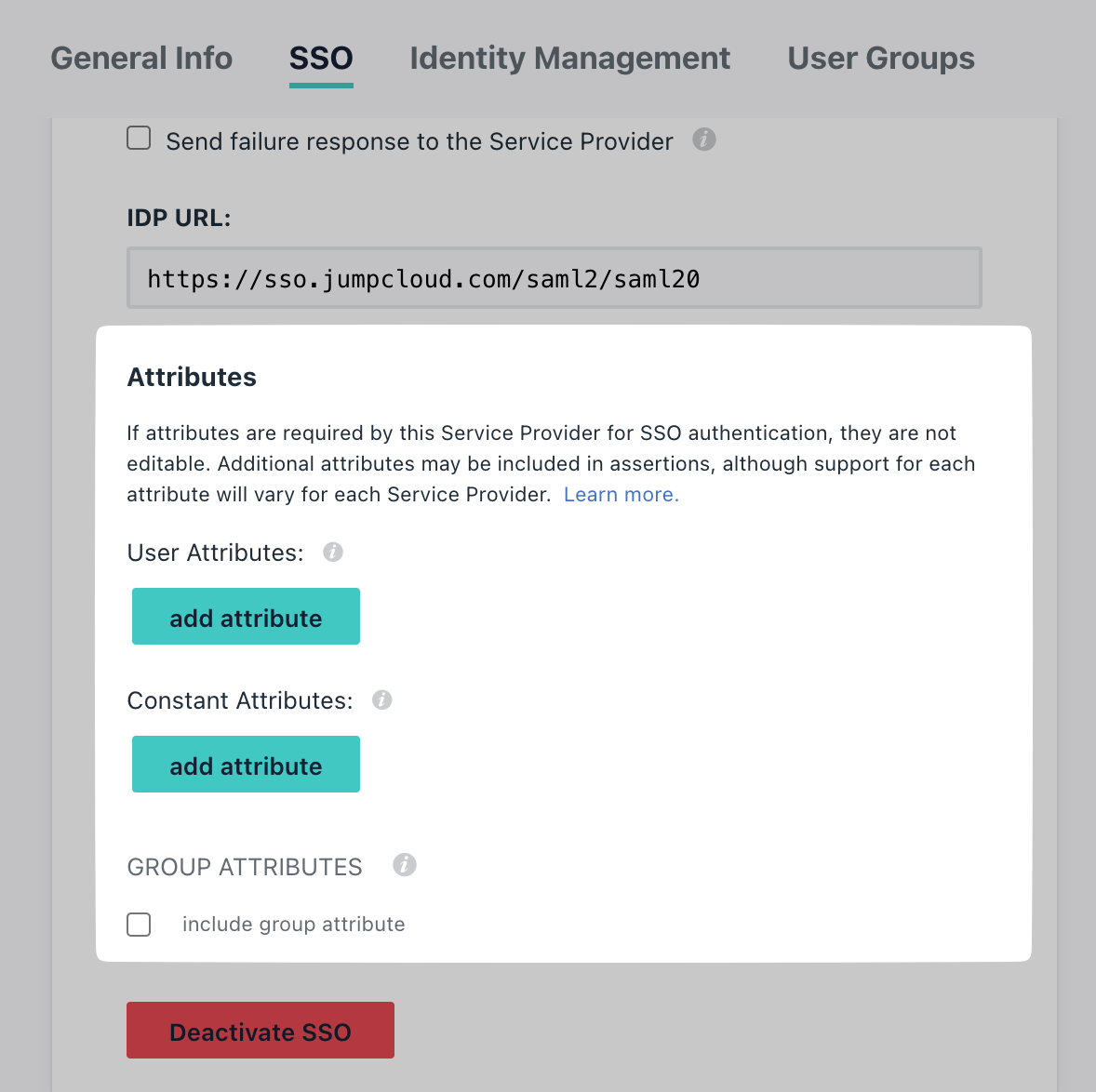
-
Map the attributes:
- Check the Attribute Mapping section in the SSO Configuration Portal
- Map the same attributes on your JumpCloud application
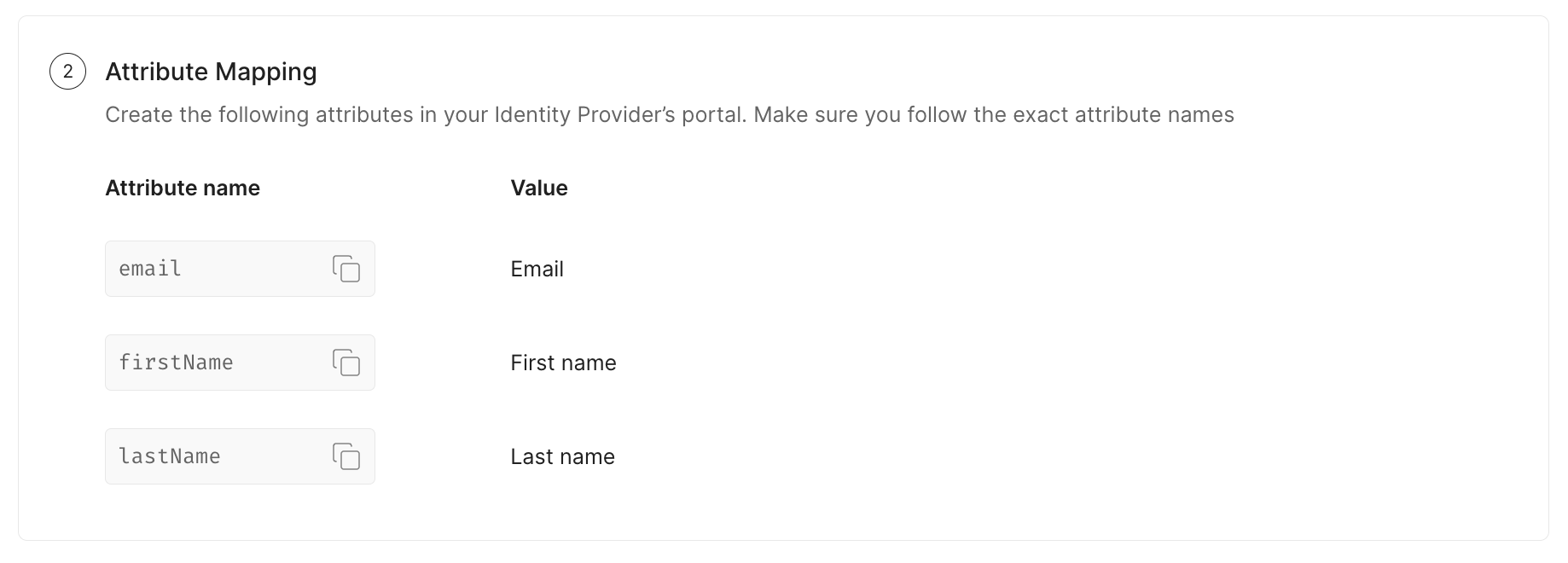
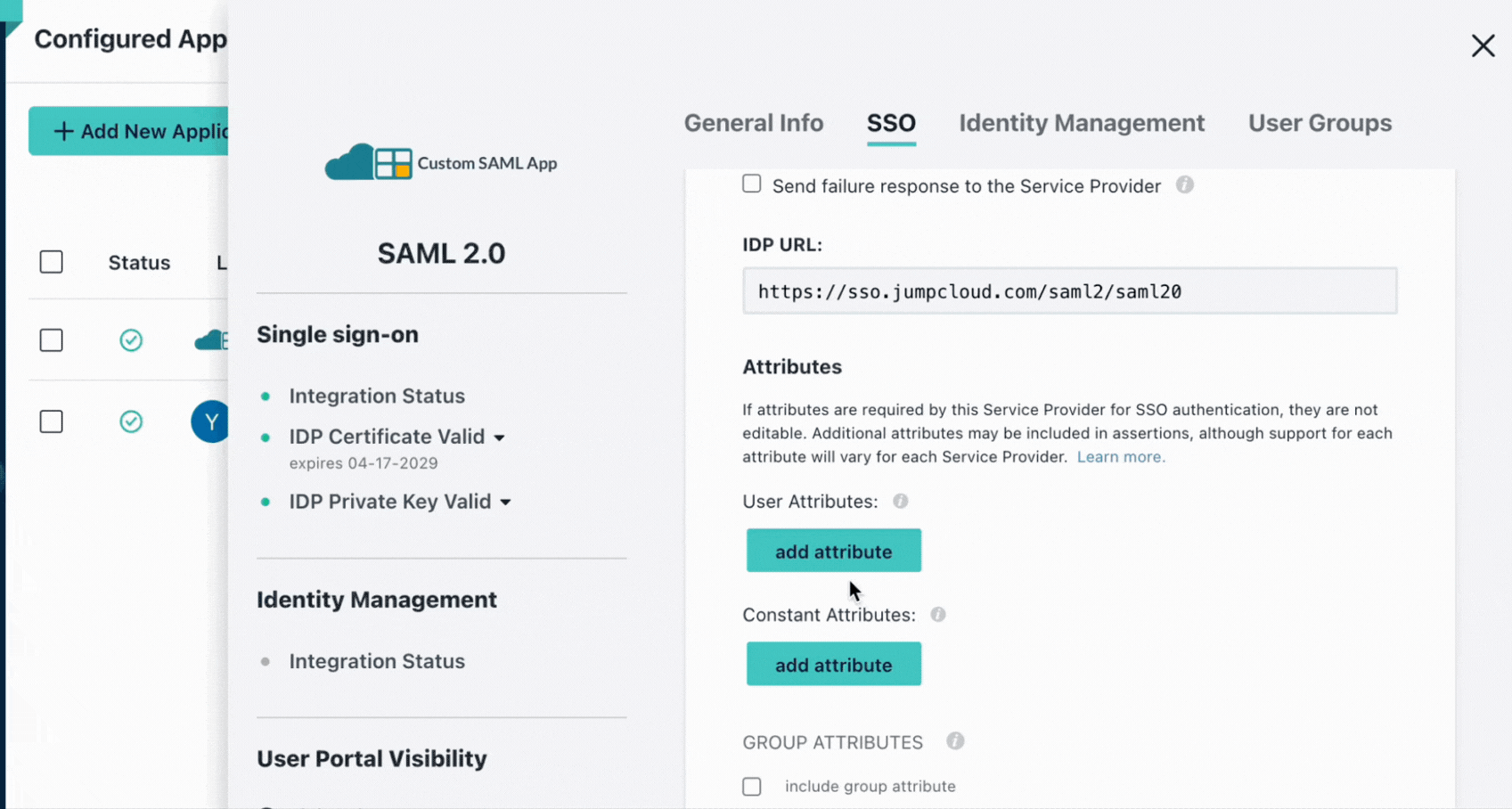
Assign users
Section titled “Assign users”Go to the User Groups tab. Select appropriate users/groups you want to assign to this application, and click on Save once done.
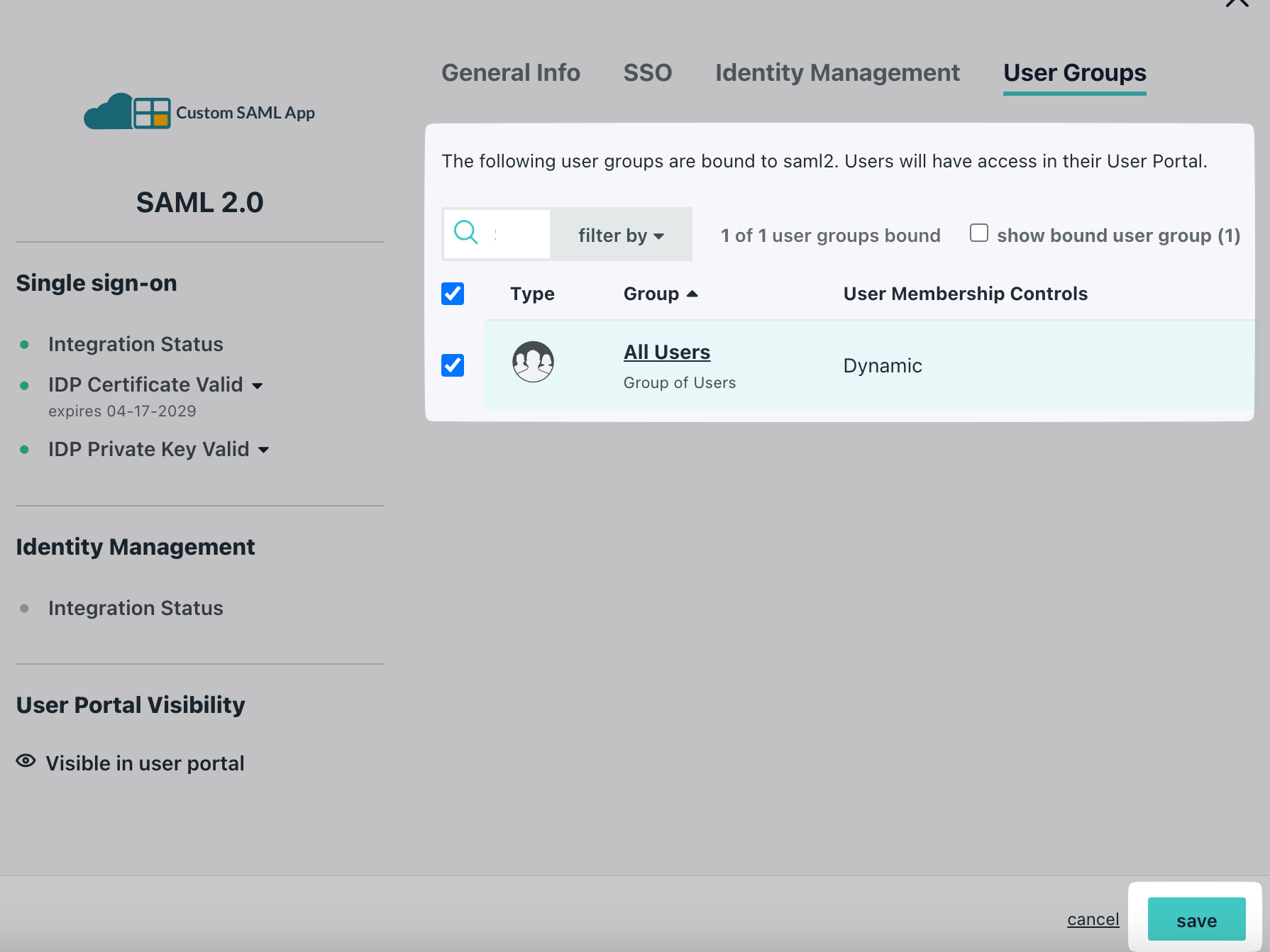
Upload IdP metadata URL
Section titled “Upload IdP metadata URL”-
On your JumpCloud Portal, click on SSO and copy the Copy Metadata URL
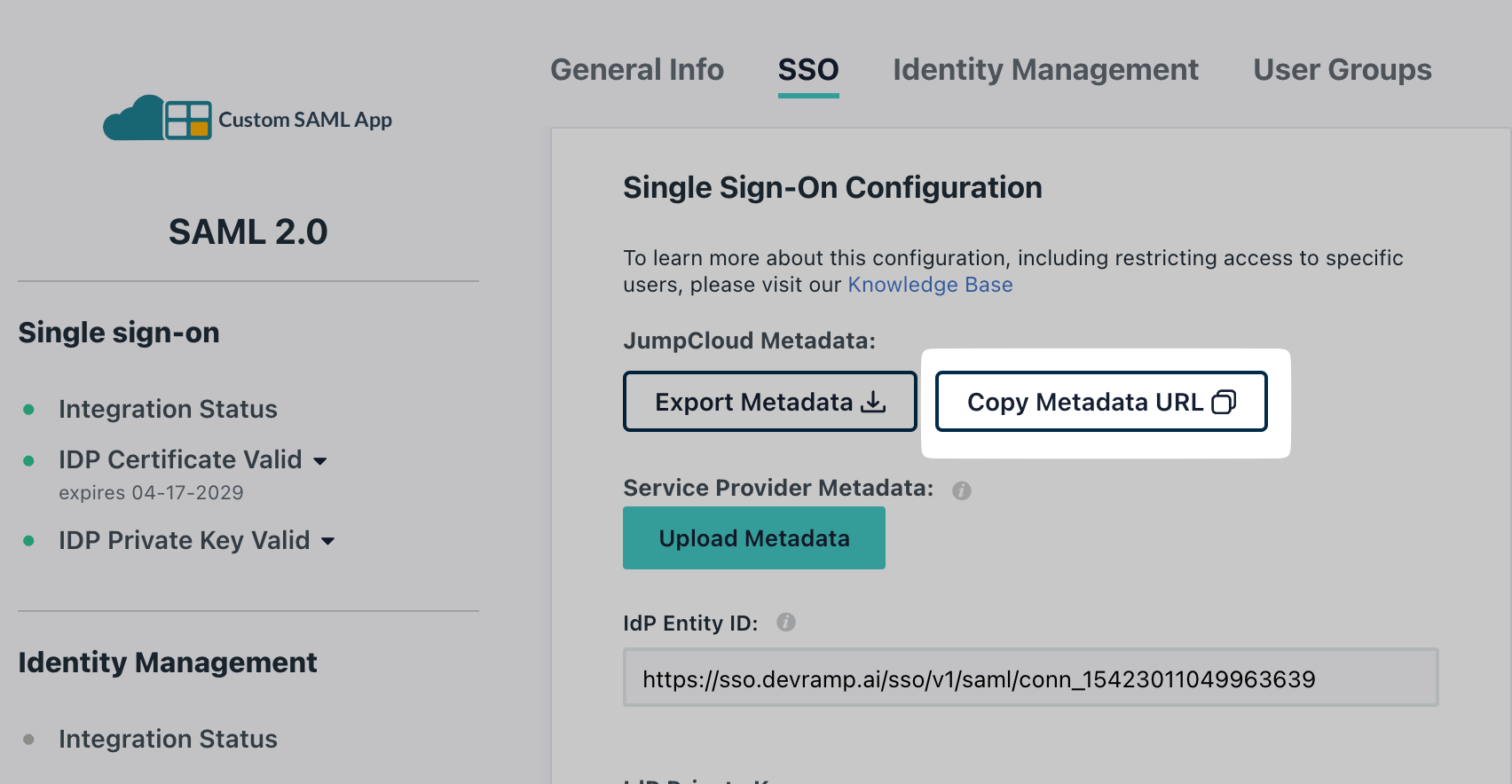
-
Configure the metadata URL:
- Under Identify Provider Configuration, select Configure using Metadata URL
- Paste it under App Federation Metadata URL on the SSO Configuration Portal
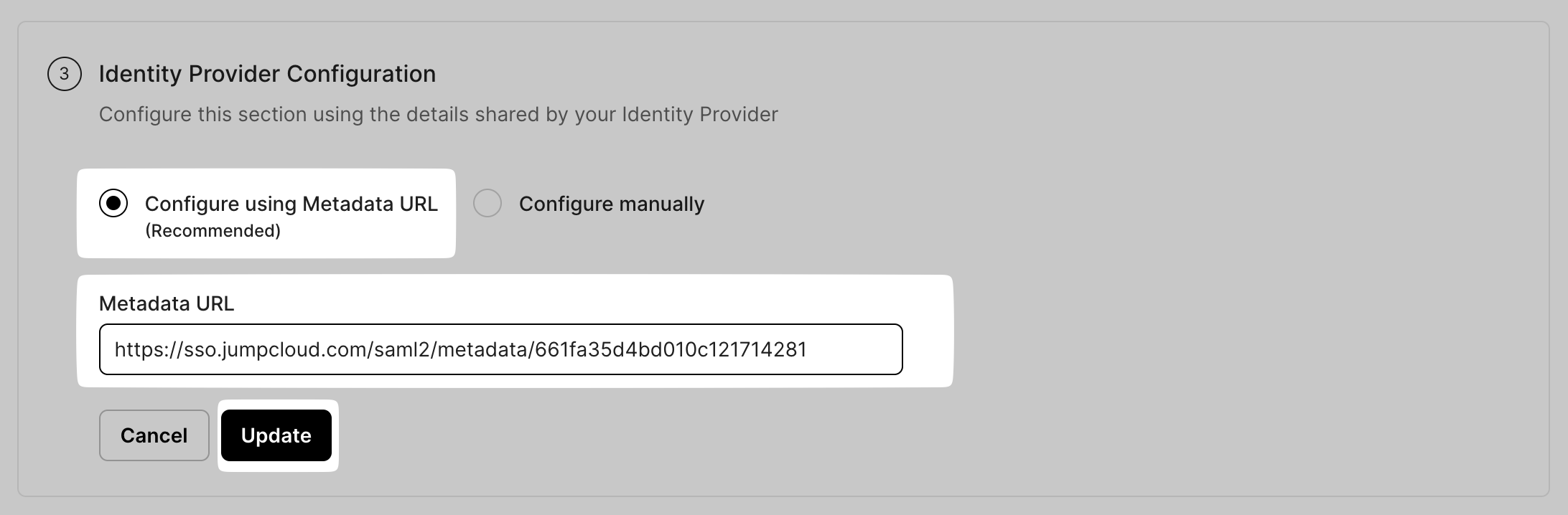
Test connection
Section titled “Test connection”Click on Test Connection. If everything is done correctly, you will see a Success response as shown below.
If the connection fails, you’ll see an error, the reason for the error, and a way to solve that error right on the screen.
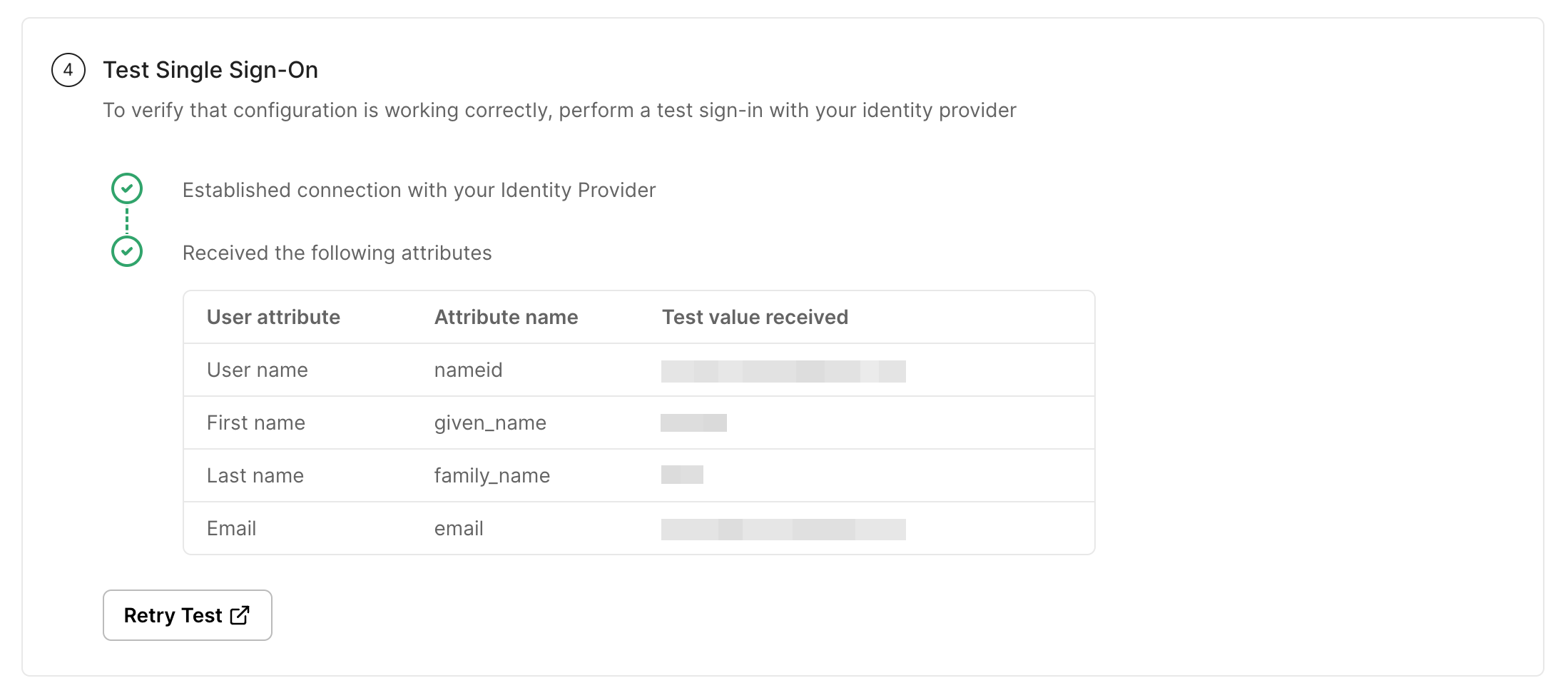
Enable connection
Section titled “Enable connection”Click on Enable Connection. This will let all your selected users login to the new application via your JumpCloud SSO.
