Set up AI-assisted development
Learn how to use AI assisted setup to create a new project in Scalekit
Scalekit provides LLM-friendly capabilities that speed up implementation and guide you through integration steps. Use this guide to configure your preferred AI tools with first-class context awareness of the Scalekit platform.
Configure code editors for Scalekit documentation
Section titled “Configure code editors for Scalekit documentation”In-code editor chat features are powered by models that understand your codebase and project context. These models search the web for relevant information to help you. However, they may not always have the latest information. Follow the instructions below to configure your code editors to explicitly index for up-to-date information.
Set up Cursor
Section titled “Set up Cursor”To enable Cursor to access up-to-date Scalekit documentation:
- Open Cursor settings (Cmd/Ctrl + ,)
- Navigate to Indexing & Docs section
- Click on Add
- Add
https://docs.scalekit.com/llms-full.txtto the indexable URLs - Click on Save
Once configured, use @Scalekit Docs in your chat to ask questions about Scalekit features, APIs, and integration guides. Cursor will search the latest documentation to provide accurate, up-to-date answers.
Use Windsurf
Section titled “Use Windsurf”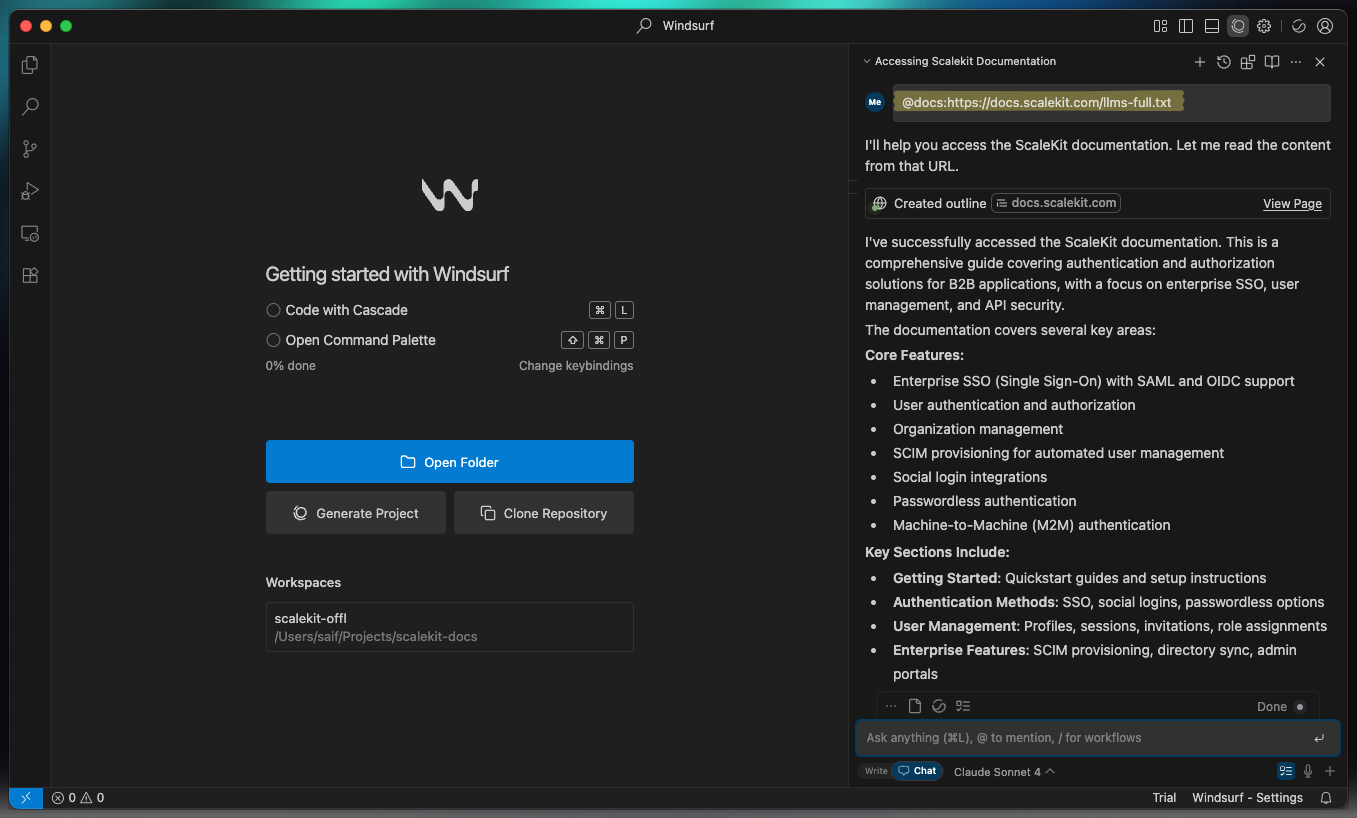
Windsurf enables @docs mentions within the Cascade chat to search for the best answers to your questions.
@docs:https://docs.scalekit.com/llms-full.txt<your question here>Costs more tokens.
@docs:https://docs.scalekit.com/your-specific-section-or-file<your question here>Costs less tokens.
@docs:https://docs.scalekit.com/llms.txt<your question here>Costs tokens as per the model decisions.
Use AI assistants
Section titled “Use AI assistants”Assistants like Anthropic Claude, Ollama, Google Gemini, Vercel v0, OpenAI’s ChatGPT, or your own models can help you with Scalekit projects.