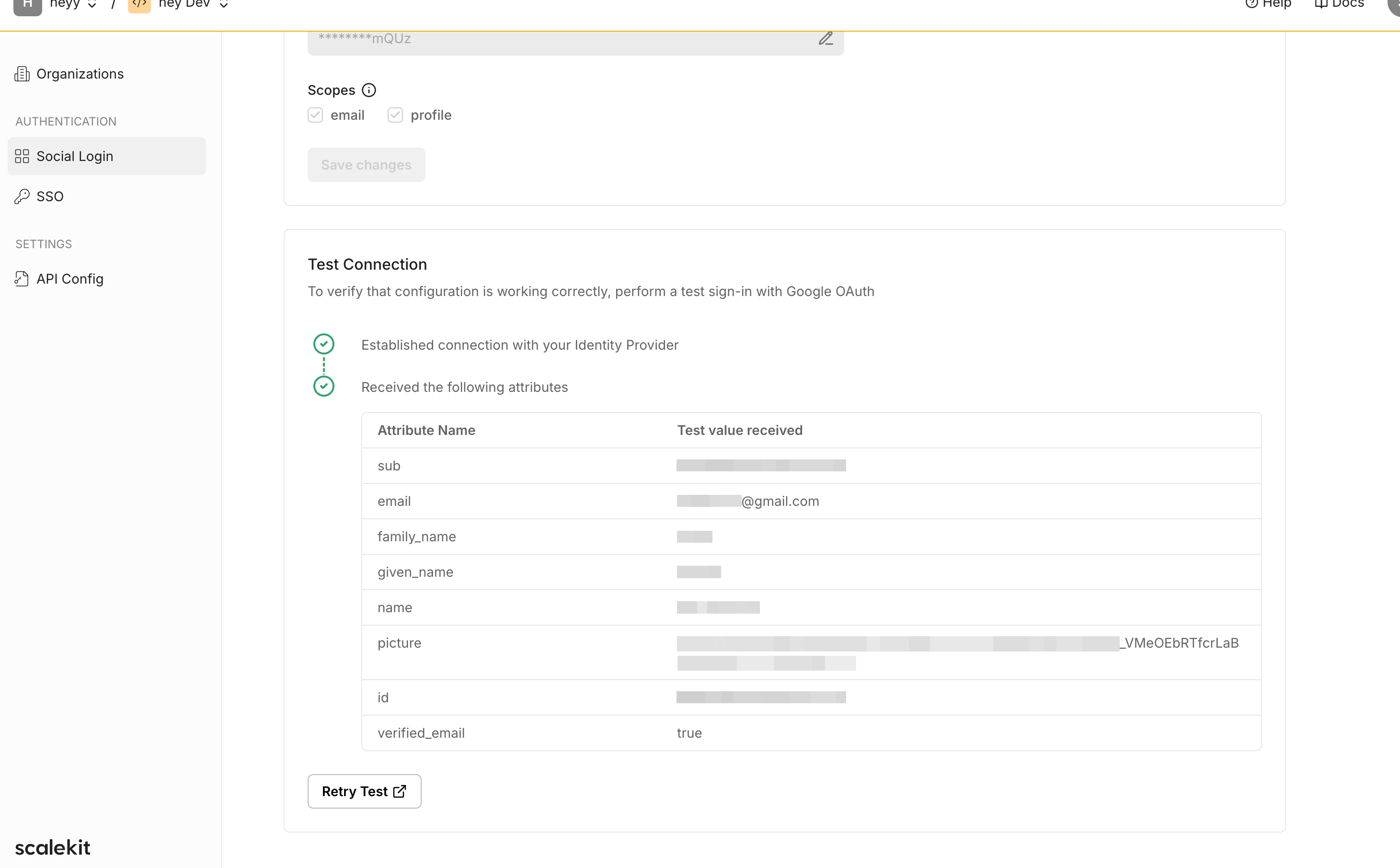GitLab as your sign in option
Learn how to integrate GitLab Sign-In with Scalekit, enabling secure social authentication for your users with step-by-step OAuth configuration instructions.
Scalekit enables apps to easily let users sign in using GitLab as their social connector. This guide walks you through the process of setting up the connection between Scalekit and GitLab, and using the Scalekit SDK to add “Sign in with GitLab” to your application.
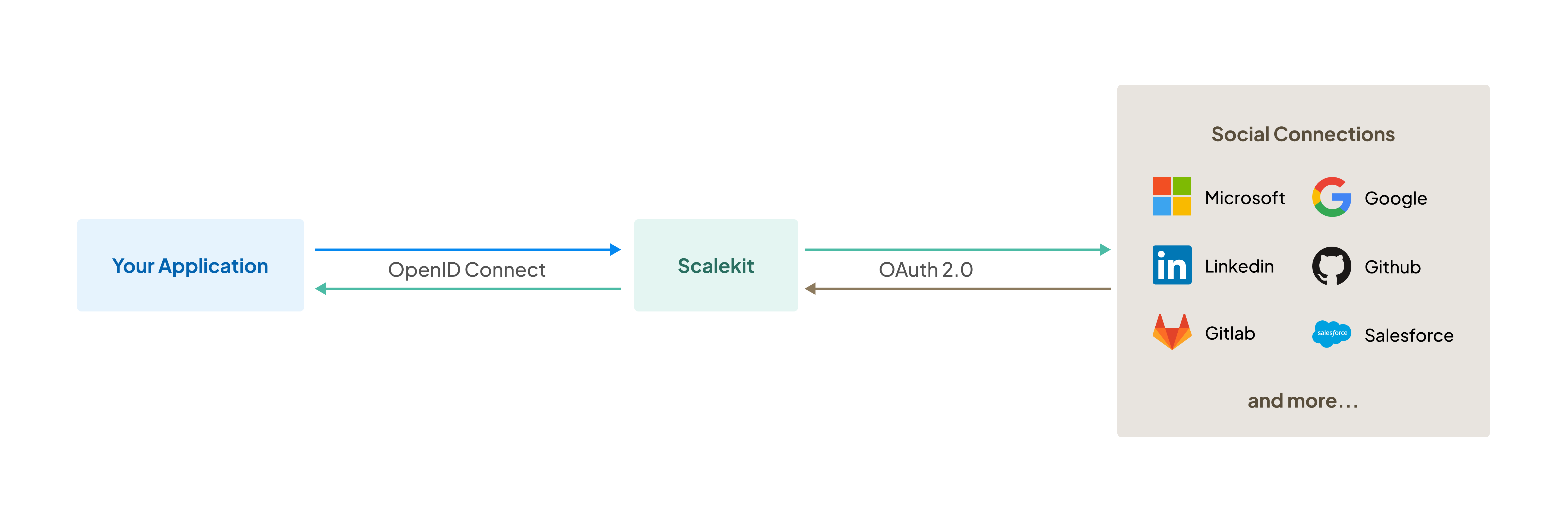
By the end of this guide, you will be able to:
- Set up an OAuth 2.0 connection between Scalekit and GitLab
- Scalekit SDK to add “Sign in with GitLab” to your application
Set up GitLab connection
Section titled “Set up GitLab connection”Access social login settings
Section titled “Access social login settings”Open your Scalekit dashboard and navigate to Social Login under the Authentication section.
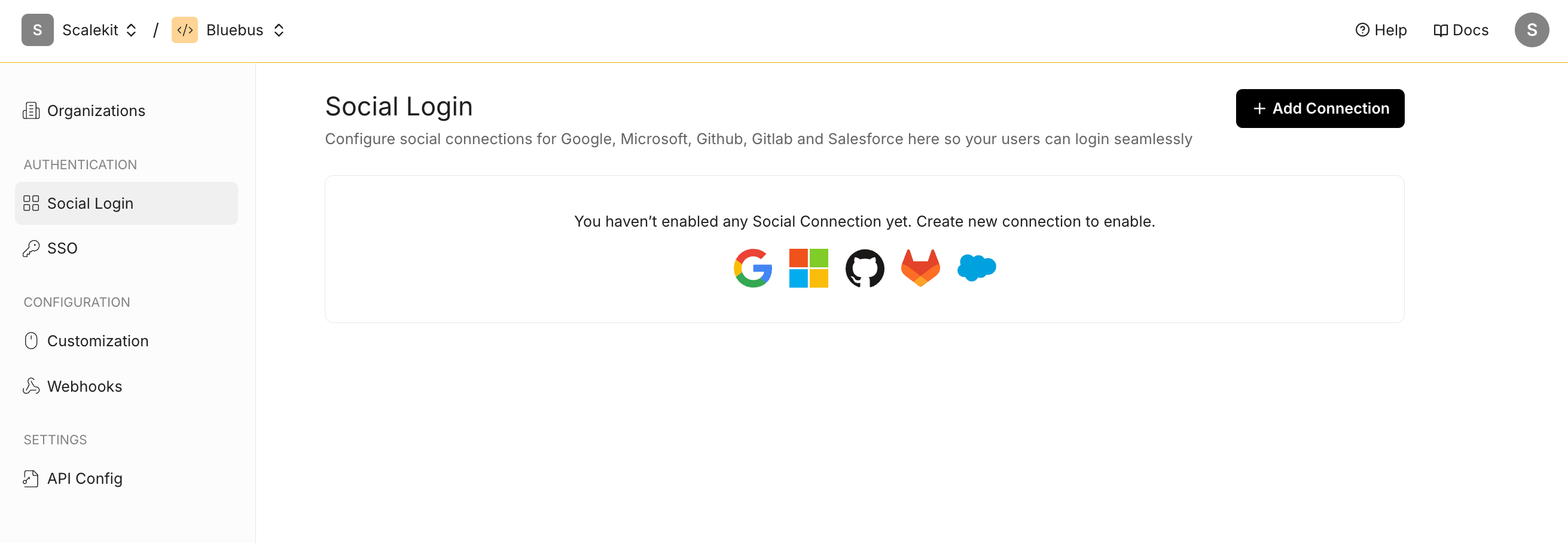
Add GitLab connection
Section titled “Add GitLab connection”Click the ”+ Add Connection” button and select GitLab from the list of available options.
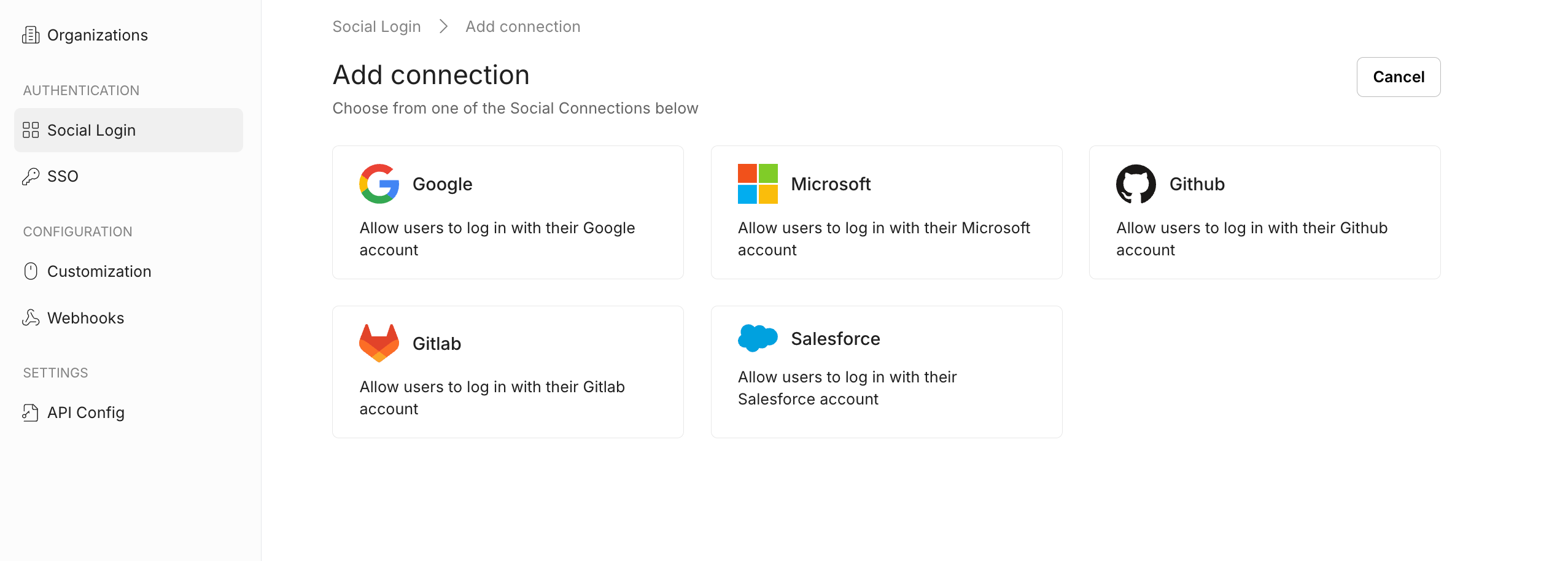
Configure OAuth settings
Section titled “Configure OAuth settings”The OAuth Configuration details page helps you set up the connection:
- Note the Redirect URI provided for your app. You’ll use this URL to register with GitLab.
- Client ID and Client Secret are generated by GitLab when you register an OAuth App. They enable Scalekit to authenticate your app and establish trust with GitLab.
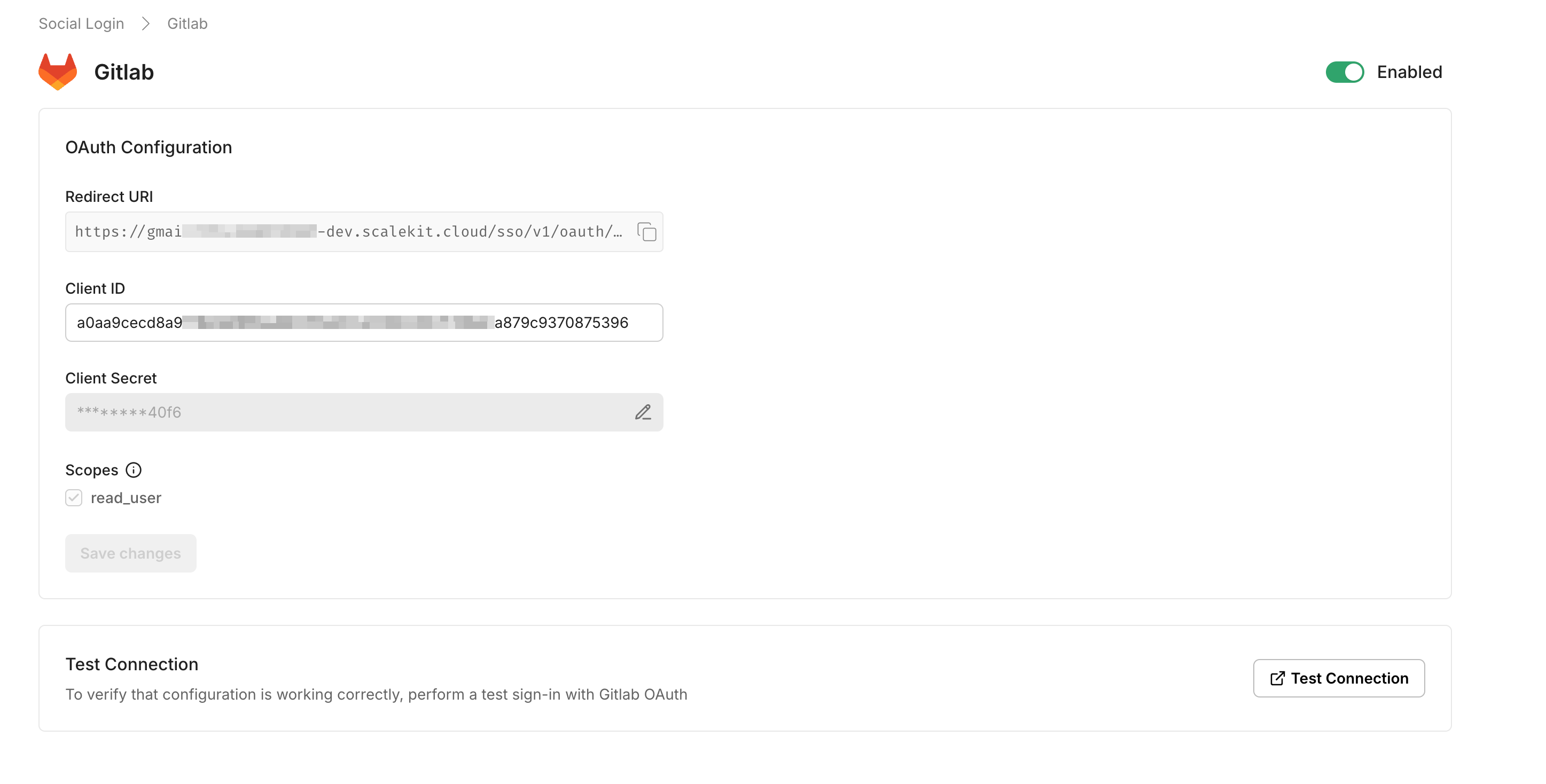
Set up GitLab OAuth 2.0
Section titled “Set up GitLab OAuth 2.0”GitLab lets you set up OAuth through the Microsoft Identity Platform. Follow GitLab’s instructions to set up OAuth 2.0.
- Navigate to GitLab’s OAuth Applications settings page
- Click “New Application” to create a new OAuth application
- Fill in the application details:
- Name: Your app’s name
- Redirect URI: Use the Redirect URI from Scalekit
- Scopes: Select the required scopes for your application
- Click “Save application” to create the OAuth App
- Copy the generated Application ID and Secret
- Paste these credentials into the Scalekit Dashboard
- Click “Save Changes” in Scalekit to complete the setup
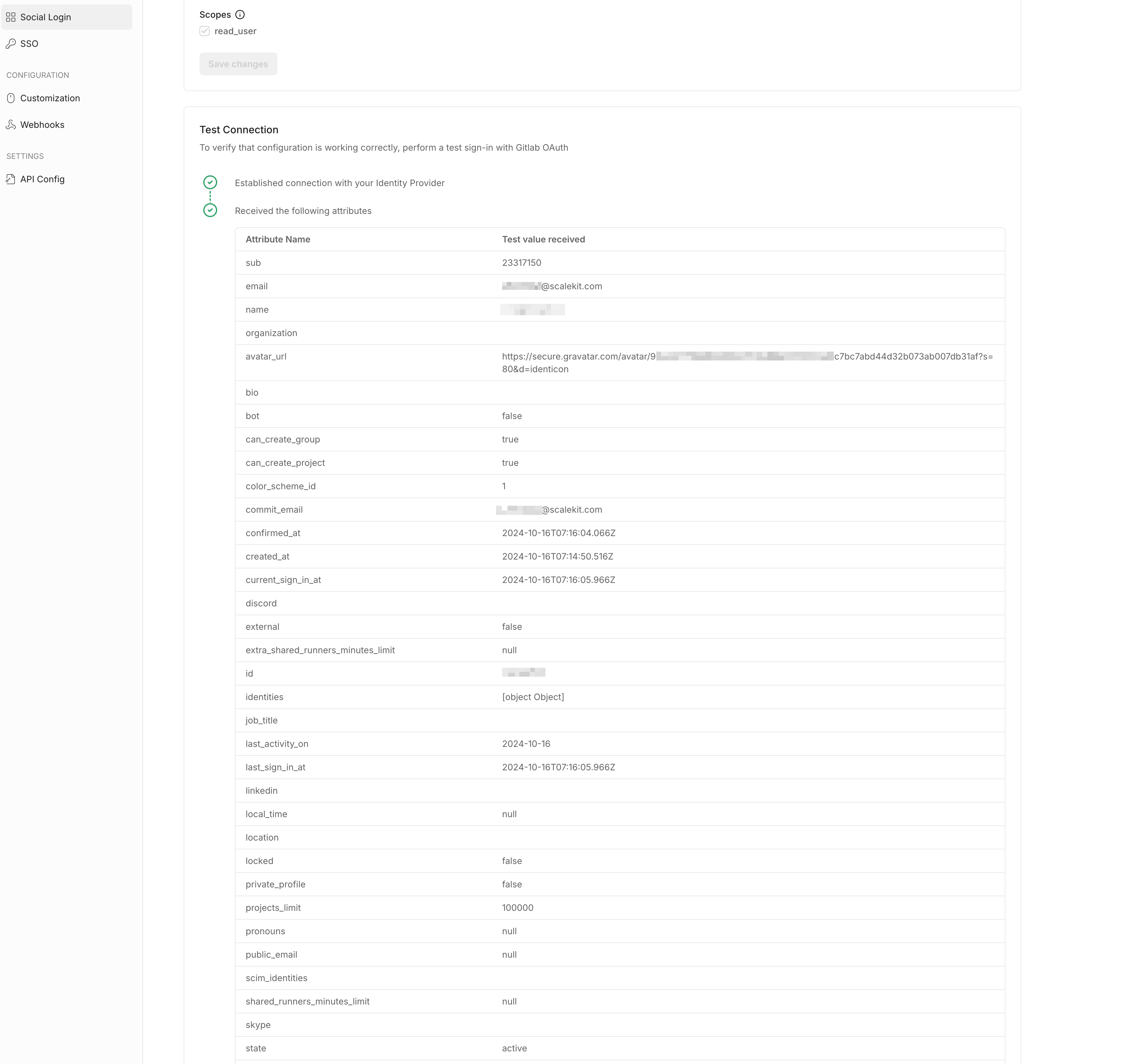
Test the connection
Section titled “Test the connection”Click the “Test Connection” button in Scalekit. You will be redirected to the GitLab Consent screen to authorize access. A summary table will show the information that will be sent to your app.